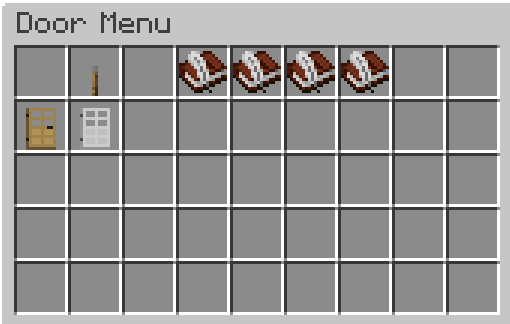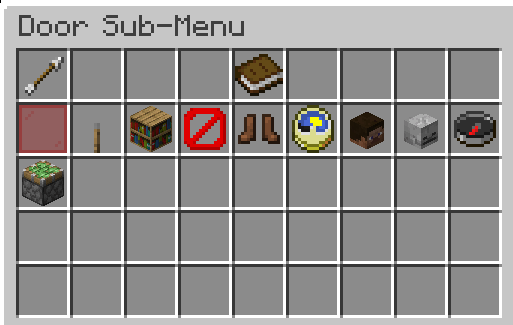Big Doors
The Big Doors plugin allows players to create large, animated doors without the use of pistons.
Getting started
There are some limitations on door-size and -amount: You can make up to 10 doors. Those doors can contain up to 100 blocks each. If those doors are sliding (portcullises and sliding doors) they can move up to 32 blocks.
To get started, type out the command /bdm or /BigDoors menu. You will be greeted by a menu. This menu will allow you to create your own doors, and will show your existing doors.
There are 4 types of doors: Drawbridges, Doors, Portcullises and Sliding Doors. Click on the Book and Quill with the door you want to make to start the process of creating it. You will be guided along the way in chat, but to sum it up:
- Give the door a name with
/namedoor <name> - You will get a stick in your inventory. Use this stick to select the far end corners of the door you want to create.
- If you are creating a drawbridge or door, you will have to specify around which column of blocks the door should swing. Do this by clicking on any block in the column of blocks you want the door to rotate around.
You will need at least one free space in your inventory to create a door, otherwise you will not receive the stick you need to specify your door-dimensions.
The Power Block
The power block allows a door to be opened/closed via redstone input. This block has to be a gold block.
To create a power block for your door, open the menu /bdm and click on your door. Then click on the leather boots named relocate power block. You will get a relocater stick in your inventory. You just have to hit the block you want with this stick to create the power block.
A door can have a power block that is up to 64 blocks away from the door.
The Door Sub-Menu
If you click on an existing door in the menu, you will open up the sub-menu for said door. This menu will present some options to costumize your door.
- Lock/Unlock door: Locks or unlocks the door.
- Toggle Door: Opens or closes the door.
- Get Door Info: Will show some general information about the door in chat (the name, type, if it is open/closed, etc.)
- Delete Door: Will send you to a conformation screen, where you can delete your door. This can not be restored.
- Relocate Power Block: Relocates the location of the door's power block.
- Set door auto close timer: Set a timer for the door to close automatically.
- You will be asked to type
/SetAutoCloseTime <time>in chat, with the time in seconds.
- You will be asked to type
- Add another owner for this door: Trust people to either edit or use the door.
- You will be asked to type
/BigDoors addowner <playername> [permission]in chat. The[permission]is optional, but you can specify a players permission level: 1 = default (edit and use the door), 2 = limited (use only, no editing).
- You will be asked to type
- Remove another owner for this door: untrust people from the door entirely.
- You will be asked to type
/BigDoors removeowner <door> <playername>in chat. This will also list the current owners of the door.
- You will be asked to type
- Change opening direction: Changes the opening direction of the door. This changes depending on the door you have created:
- Door: clockwise/counter clockwise
- Porticullis: up/down
- Drawbridge: North/South or East/West
- Sliding door: North/East/South/West
- Change the number of blocks: Change the amount of blocks the door moves. This is only available for sliding doors and portcullises.
Misc Commands
| Command |
Description |
| /BigDoors menu | Open the BigDoors menu |
| /Bigdoors addowner <door> <playername> | Add an owner to the specified door, allowing them to edit and use it |
| /BigDoors removeowner <door> <playername> | Remove an owner from the specified door, disallowing them to edit or use it |
| /BDCancel | Cancel the operation you were doing |
| /listdoors | List your doors |
| /ToggleDoor <door> | Opens/closes the specified door |