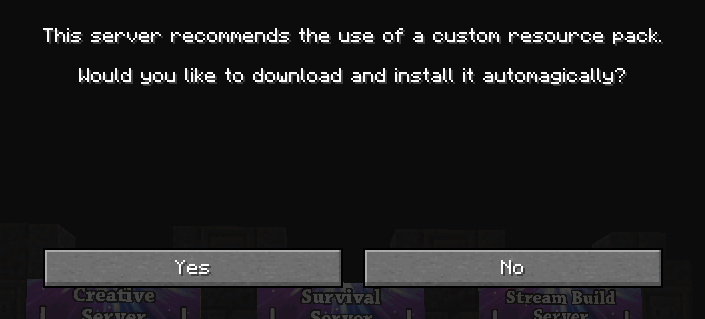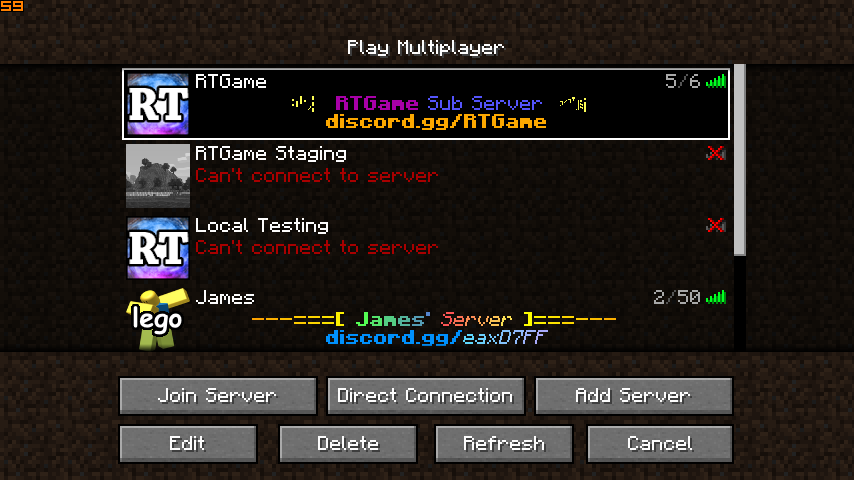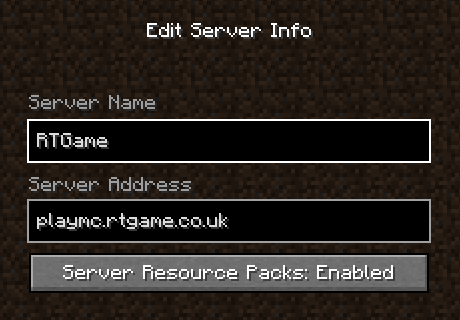Resource Pack
The RTGame Server makes use of resource packs to offer some server features. Installing the pack is completely optional, but recommended for the best experience.
In particular, the resource pack is required for the following:
- Seeing emotes and platform icons in the server chat
Without the resource pack, these will appear as boxes or question marks - Seeing the models for custom items such as medals
Without the resource pack, these will instead appear as the vanilla item they are based on - Hearing the custom sounds for plugins such as Big Doors
Without the resource pack, these sounds will not play
Using the Resource Pack
The exact method of using the resource pack varies depending on how you are connecting to the server
Connecting via "Direct Connection"
If you are connecting to the RTGame server via the "Direct Connection" button, Minecraft will always ask you if you want to accept the resource pack when you connect to the server. You will see a screen similar to the below, clicking yes here will accept the resource pack, and enable it until you disconnect from the server.
Note that the game will not remember your decision after you disconnect, and will ask again if you reconnect again later. Due to this, combined with the loading screens for enabling and disabling the pack, you may wish to consider either adding the RTGame server to the server list, or installing the pack locally.
Connecting via the Server List
If you have added the RTGame server to the server list, Minecraft will default to asking you if you want to accept the resource pack when you connect to the server, as with direct connections above. However, your choice will be remembered this time and will update the "Server Resource Packs" setting on the Edit screen of the Server List entry. This screen can be accessed by selecting the server list entry and clicking "Edit".
If Server Resource Packs is set to Enabled, Minecraft will automatically enable the resource pack when you connect to the server, whilst Disabled will cause Minecraft to never enable the pack. The default setting of Prompt will cause Minecraft to ask you whether you want to accept the pack, and will update the setting to Enabled or Disabled depending on your answer.
Whilst this will skip the game asking you to accept the resource pack, you will still see loading screens when connecting and disconnecting from the server, due to the resource pack being enabled or disabled. To prevent this, you can install the resource pack locally.
Installing the Resource Pack locally
Installing and enabling the resource pack locally will allow Minecraft to enable it as soon as the game starts. This avoids additional loading screens when joining the RTGame server, whilst retaining all the benefits of enabling the resource pack.
To install the resource pack locally:
- Download a copy of the latest resource pack version
The RTGame Server Resource Pack can be downloaded from here