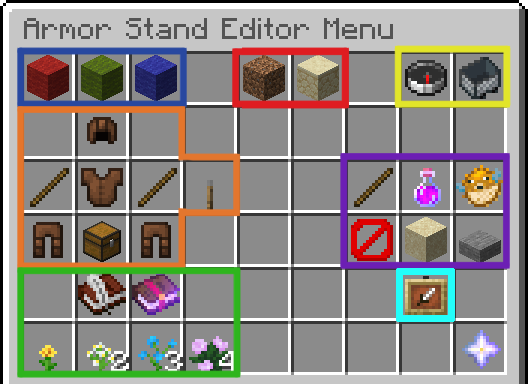Armour Stand Editor
WeThe haveArmour aStand pluginEditor to allowallows for furthereasy customisationediting of armour stands.stands and item frames, with a selection of tools accessible via a GUI.
Naming of armour stands is currently disabled to prevent abuse.
UsingSelecting a Tool
While lookingawayfromedit an armourstand, leftstand orrightitemclickframe,with a piece offlint.
To
This willfirst open the Armor Stand Editor menu below.by Clickright onclicking the option(s)air youwhile wishholding flint. toThis change.menu Leftwill clickoffer ona therange of tools, detailed below, which modify different aspects of an armour stand toor applyitem your selected options. Right click on the armour stand to edit the other way.frame.
Armor Stand Tools
OptionsAxis circledcontrols: These incontrols blue allow you towill change the axis you are working with. These do nothing on their own, but will change howthat other optionstools behave. operate on, if applicable.
OptionsAdjustment circledmodes: in red allowAllows you to switch between coarse (larger) and fine adjustments.(smaller) Thesemovements do nothing on their own, but will change howwhen other optionstools behave. are used.
Options circled in yellow allow you to rotateRotation and move the armour stand.Movement: TheyAllows applyfor tomovement or rotation the entire armour stand.
Body compassparts allowsand youEquipment: toAllows rotatemovement theof individual body parts of an armour stand, andchanging the minecartequipment allowsstored youon the stand, and resetting all body parts to move the armour stand in the axis you have selected.
Options circled in orange allow you to select and move individual parts of the armour stand, as well as change its equipment. Selecting a bodypart will allow you to move said part in the axis you have selected. Selecting the chest and clicking on an armour stand will open up a separate menu that allows you to edit its equipment in detail. The lever will reset the selected bodypart to itstheir default position.
Options circled in green allow you to copyCopy and paste certain armour stand configurations.Paste: There are 4 slots that allow you to save armour stand configurations to select and paste: Click "copy" and select one of the slots. Then click on the armour stand you want to copy. This will save the position of the armour stand in the slot you have selected. You can later paste this in on another existing armour stand by selecting the slot, selecting "paste" and clicking on the armour stand.
OptionsState circledtoggles: inAllows purple add or remove certain elements fromtoggling the armourvisibility stand. You can addof arms, makebase plate and the armourentire standstand, invisible,as changewell itsas the size and removeof the baseplateArmor withstand.
The gravity option does not function as armour stand ticks are turned off on the server, gravitytoggle has no effect ondue to the armourdisabling stand.
Once you have chosen your options close the dialogue, and whileaiming at theof armour stand ticking for performance reasons.Item Frame Tools
Item frame visibility:
left/rightAllowsclick withtoggling theflint,visibilityto perform the actions you selected in the menu
Option circled in cyan (light blue) allow you to toggleof an itemItem frames invisibility. By selecting this option and then aiming at an item frame this toggles the invisibly.Frame.
Item frame invisibility toggling is not available on Survival.the Survival Server. Please follow these survival specific guides instead.
Using a Tool
ForOnce someyou optionshave -selected a tool, close the menu and aim at the armour stand or item frame you would like movingto edit. You can then left or rotatingright aclick bodywhilst partstill -holding the flint to use your selected tool.
Some tools, such as movement or rotation, will have different actions on a left or right clickclick, mayusually havechanging differentthe actionsdirection -the likemovement makeis itapplied move up or down / rotate clockwise or anti-clockwise.in.
Tips
Crouch + Scroll wheel is a shortcut to change the axis without opening the menu
Pressing the Swap Hands button (default F) will let you target a specific armour stand - it will flash to denote it is selected - This is useful when there are multiple armour stands in one location.
Naming of armour stands is disabled at this time due to players abusing this feature