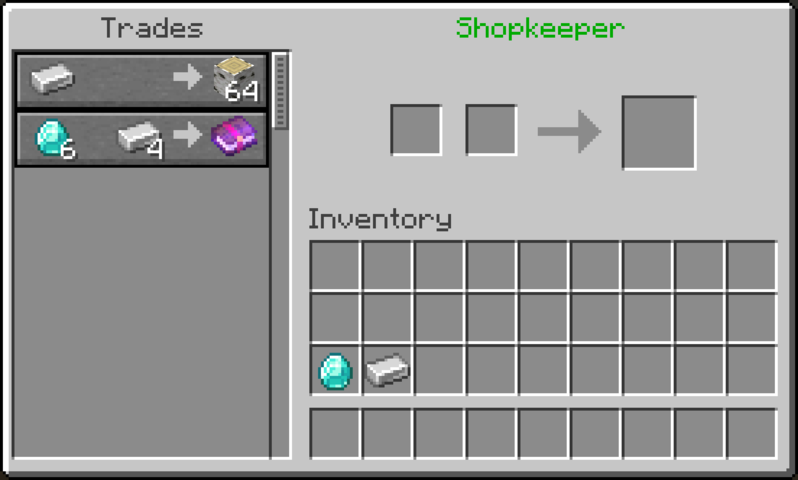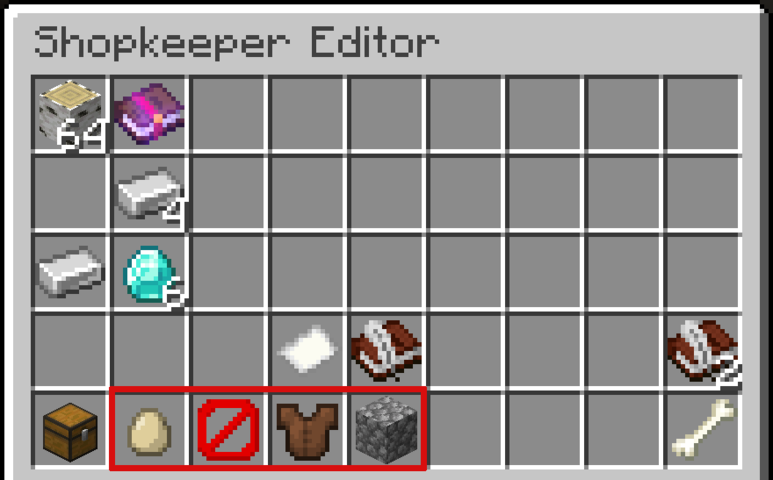Shopkeepers
On the RTGame minecraftMinecraft server there is a plugin to allow users to create shops, named Shopkeepers. This allows users to set up trades between items for other players to interact with and trade, even when the owner of the shop is offline. This page will help explain how to set one up, use them and anything else.
Creating a shopkeeperShop
To create a shopkeeper,shop, you must look at a recently placed chest and use the command /. This will spawn your shopkeeper - a villager - shopkeeper.shopkeeperwhereon the side of the chest you were looking at the chest.at. This can also be on top of the chest. This villager does not move and simply stays at this location to offer your trades. This will also protect your chest even if the area is unclaimed (for example in the nether shop area).unclaimed.
Creating Trades
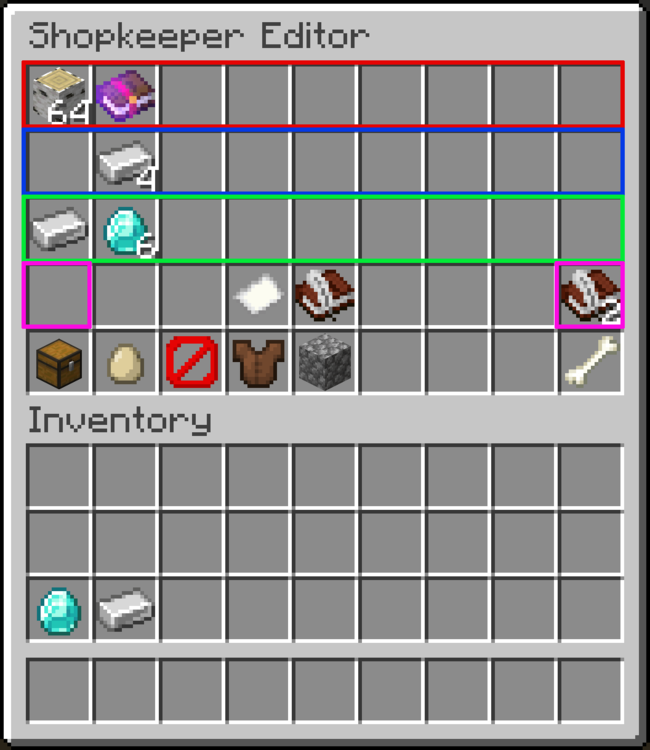
To create trades you firstly need to place whatthe everitems you want to sell in the chestshopkeeper's of the shopkeeper.chest. For example, if you're selling wood you need to put at least 1 wood in the chest to setup the trade.
Next you need to sneak + right click on your shopkeeper. This will pullopen upthe anShopkeeper UIEditor asto shownsetup below.the shop.
The first rowrow, shown in red,red, is for the items shown in the chest, which you can offer trades for.
The secondthird rowrow, shown in blue, is an optional secondary cost.
The third row in green,green, is the primary cost for the trade, which is the first item a buyer will need to complete the trade. The second row, shown in blue, is an optional secondary cost. This is the second item a buyer will need to complete the trade.
Once an item has been placed in any of the above slots, its quantity can be increased by 1 with left clicking, and decreased by 1 with right-clicking. Shift + clicking will increase / decrease the amount by 10 at a time.
The books to the left and right, shown in pink,pink, can be clicked as needed to switch between pages, to sell more than nine items.
To set a cost, you pick up an item from your inventory and place it into the slot (you only need 1). Then you can left click to increase and right click to decrease to adjust the amounts. Also shift + click increases / decreases by 10 at a time.
To stop selling an item, simply right click to decrease the cost until the cost is no longer there.
InteractingCustomising Shops
The appearance of the shopkeeper can be customised with the Villagerbuttons
To interact with a villager, you must right click on them, bringing up their trade UI, but withat the owners custom trades.
You cannot trade with your own shops.
Looksbottom of the VillagerShopkeeper Editor, shown in red
Asbelow. aThese purelybuttons visualallow change,toggling between adult and baby variants, as well as the villagerprofession canand be made into a baby variant, feature alllevel of thevillagers. professions and biome variants and be which ever level the shop owner decides. This can be useful for using professions and looks to fit a theme, or the items being sold, but changes nothing about the trades.sold.
TheShopkeepers buttonscan withinbe thenamed UIby tousing changea thesenametag. areTheir shownname will be displayed above them at all times, in red below.green.
Deleting VillagersShops
To delete villagers,a shop, click on the bone in the bottom right corner.corner of the Shopkeeper Editor.
This cannotwill beremove undone,the shopkeeper and yourleave tradesthe andchest pricingunprotected, will not be remembered. Thethe items within yourthe chest will not be lost,lost. butAny nortrades arecreated theywill protectedbe bylost.
Using Shops
To use a shop, right click the shopkeepercorresponding anyshopkeeper. moreThis sowill itopen istheir advisedtrade toUI, movewhich themwill toshow the shop owner's trades. Trading with the shop works the same as trading with a safevillager; location.select a trade from the list on the left, provide the required items, and retrieve the resulting item from the right.
You cannot trade with your own shops.
Miscellaneous notes
At present this plugin does not inform users if a trade has happened, or if you are out of stock. Thus, it is recommended to check your shop stock when you can.
It is advised to leave an empty slot within the chest, so trades can still successfully happen. If a chest if 100% full, trades will fail, even if it would "empty" a lot in the transaction.