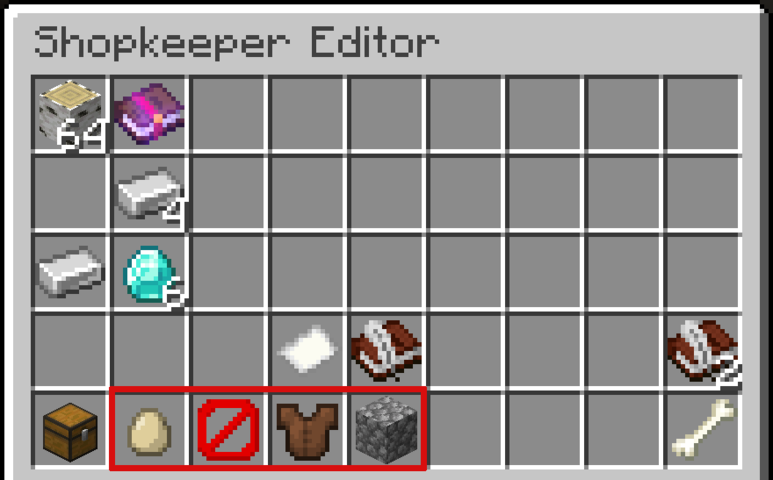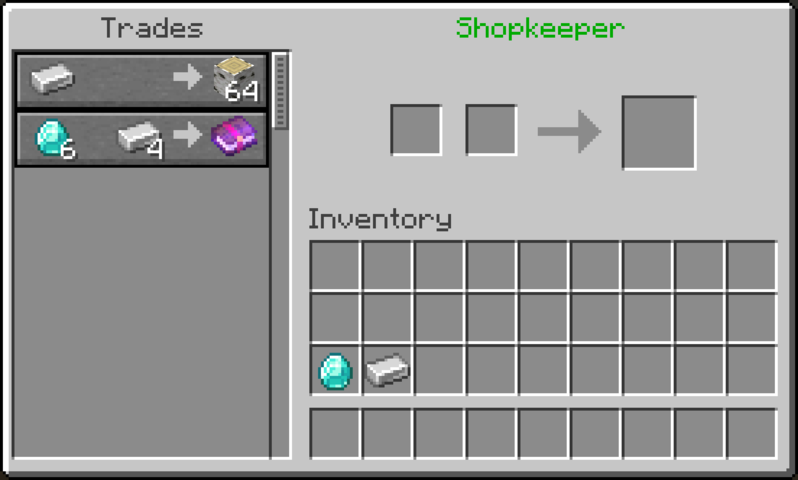Shopkeepers
The Shopkeepers plugin allows you to create chest-based shops with an NPC shopkeeper. TradesThe shopkeeper can then be configured for this shopkeeper to offer trades to other players, even while you are offline.
Creating a Shopkeeper
To create a shop, you must look at a chest you recently placed chest and use the command /shopkeeper. This will spawn your shopkeeper - a villager - on the side of the chest you were looking at. This can also be on top of the chest.
Mobs villagerother doesthan villagers can also be used as shopkeepers. Providing a mob type in the shopkeeper command (/shopkeeper <type>) will create a shopkeeper of that type. Not all mob types are available, but many of them are.
Regardless of the mob type, shopkeepers exist only to offer trades for your shop. They have no AI and will not move and simply stays at this location to offer your trades. This will also protect your chest even iffrom the areaspot isthey unclaimed.were created at.
Creating Trades
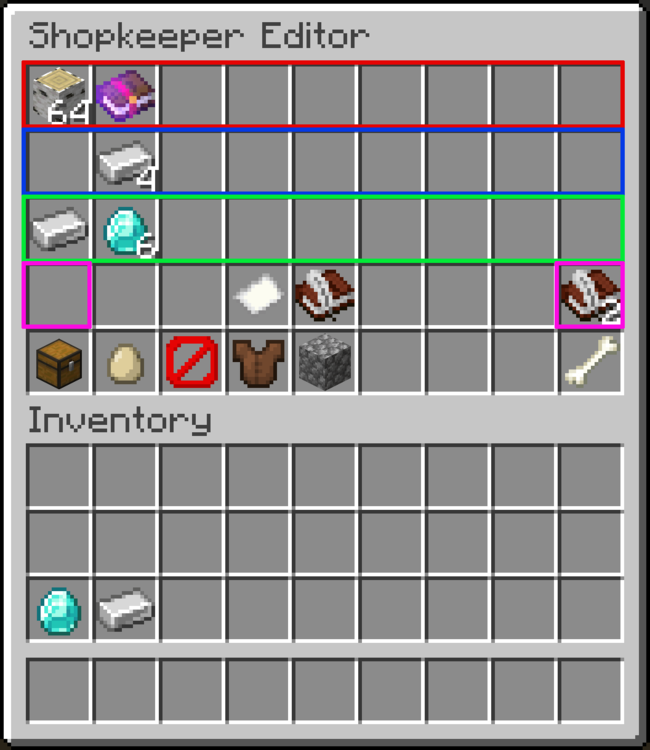
To create trades you firstly need to place the items you want to sell in the shopkeeper's chest. For example, if you're selling wood you need to put at least 1 wood in the chest to setup the trade.
Next you need to sneak + right click on your shopkeeper. This will open the Shopkeeper Editor to setup the shop.
The first row, shown in red, is for the items shown in the chest, which you can offer trades for.
The third row, shown in green, is the primary cost for the trade, which is the first item a buyer will need to complete the trade. The second row, shown in blue, is an optional secondary cost. This is the second item a buyer will need to complete the trade.
Once an item has been placed in any of the above slots, its quantity can be increased by 1 with left clicking, and decreased by 1 with right-clicking. Shift + clicking will increase / decrease the amount by 10 at a time.
The books to the left and right, shown in pink, can be clicked as needed to switch between pages, to sell more than nine items.
To stop selling an item, simply right click to decrease the cost until the cost is no longer there.
Customising Shopkeepers
The appearance of the shopkeeper can be customised with the buttons at the bottom of the Shopkeeper Editor, shown in red below. These buttons allowwill togglingvary betweenbased adult and baby variants, as well ason the mob type of the shopkeeper, Villagers will have buttons to set their profession and level ofand villagers.age, Thiswhile canother bemobs usefulmay have buttons for using professionsage and looks to fit a theme,appearance, or thenothing itemsat being sold.all.
Shopkeepers can be named by using a nametag. Their name will be displayed above them at all times, in green.
Deleting Shopkeepers
To delete a shop, click on the bone in the bottom right corner of the Shopkeeper Editor.
This will remove the shopkeeper and leave the chest unprotected, the items within the chest will not be lost. Any trades created will be lost.
Using Shopkeepers
To use a shop, right click the corresponding shopkeeper. This will open their trade UI, which will show the shop owner's trades. Trading with the shop works the same as trading with a villager; select a trade from the list on the left, provide the required items, and retrieve the resulting item from the right.
You cannot trade with your own shops.
Miscellaneous notes
At present this plugin does not inform users if a trade has happened, or if you are out of stock. Thus, it is recommended to check your shop stock when you can.
It is advised to leave an empty slot within the chest, so trades can still successfully happen. If a chest if 100% full, tradesall trade attempts will fail, even if it would "empty" a lot in the transaction.fail.