Creative Server
The RTGame Create Server offers free building in the creative gamemode for all of your building needs. World Edit tools are available to use here and you can invite friends to collaboratively build with you.
We disable gravity and random ticks on this server.
Plot World
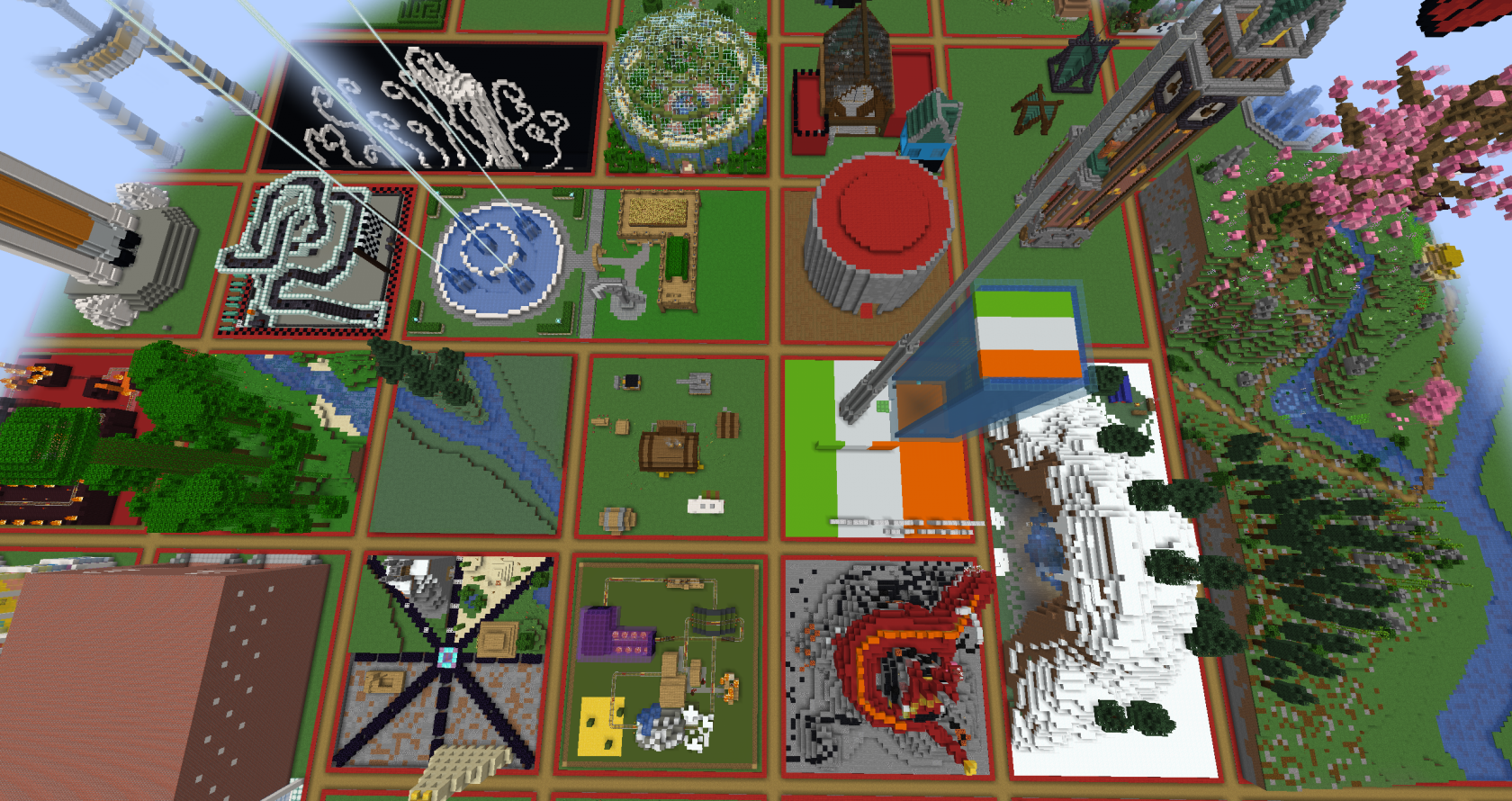
Use /plots to teleport to this world
The plot world uses the PlotSquared plugin. This world is split up into plots, which you can claim and build within.
You are allowed to use World Edit within your plots.
Claiming a plot
/plot auto |
Automatically claims a plot for you |
/plot claim |
Claims the plot you are currently standing within |
/plot delete |
Unclaims the current plot you are in. This will delete everything |
Plots will have a border of red (claimed) or green (unclaimed) to denote their claim status.
Merging
You are able to claim multiple plots, and merge them into one larger plot. You should claim multiple neighbouring plots to facilitate merging.
/plot merge <all/n/e/s/w> |
Merge the plot you are standing on, with another plot |
/plot unlink |
Unlink a merged plot |
Teleporting
There are multiple ways to travel, teleport and visit other plots in the creative server
/plot home |
Teleport to your plot. Adding a number after will go to the relative plot you own |
/plot visit [player/alias/world/id] |
Teleport to the specified plot |
/plot middle |
Teleports you to the centre of the current plot |
Compass navigation
You may also use a Compass and left click and right click to navigate.
Left click holding a compass will teleport you to where you are looking (Equivalent to //jumpto).
Right clicking holding a compass with teleport you through a wall you are looking at. (Equivalent to //thru). Walls may be up to 5 blocks deep.
Other players
You can allow other players to also build within your plots - or deny them even entering.
/plot trust <player> |
Allow a user to build in a plot and use WorldEdit while the plot owner is offline. |
/plot add <player> |
Allow a user to build in a plot while the plot owner is online. |
/plot remove |
Remove an added, trusted or denied player from a plot |
/plot kick |
Kick a player from your plot - Moves the player outside |
/plot deny |
Deny a user from a plot - They cannot enter your plot |
/plot trust * |
This trusts everyone to build and use WorldEdit in your plot. Use wisely |
Flags and options
Flags are options you can set within your plot to fit your desired theme. From time of day through to weather, PvP, and more.
You can view the list of all flags in game with /plot flag list. A full list of flags can be found here. Please note, not all flags will be available.
/plot flag <set/remove/add/list/info> <flag> <value> |
Set the described plot flag. |
Popular flags
The following are popular flags you may wish to use in your plots.
/plot flag set time <number>A number between 0 and 24000/plot flag set weather <clear/rain>/plot flag set liquid-flow <true/false>
You may also wish to customise your plot further with the following examples.
/plot alias set <alias> |
Set the plot name |
/plot desc <description> |
Set the plot description |
/plot music |
Player music in a plot |
/plot biome [biome] |
Sets the biome of a plot. May need a reconnect to see changes. |
/plot set home |
Sets the home and spawn location for anyone visiting your plot |
Completion
/plot done |
Mark a plot as done. You will not be able to edit the plot any more after this |
/plot continue |
Continue a plot that was previously marked as done |
/plot like |
You may leave a "like" at a plot that is marked as complete if you like it. |
Other commands
/plot save |
Save your plot / schematic |
/plot restore |
Load your plot / schematic |
/plot clear |
Clear a plot |
/plot toggle titles |
Toggles the on-screen pop up of Plot title and owner when entering a plot/ |
World Edit
We use a fork of World Edit named Fast Async World Edit (FAWE) to help aid server performance, stability, and bring in some quality of life features.
Use //wand to be given the default wooden axe for World Edit operations.
A full list of FAWE commands can be found here. Please note, not all commands will be available.
Useful tools and commands
//fall
Despite gravity being disabled on the server, you can still simulate the effect of a selection of blocks falling down, being affected by gravity by using //fall on a section of blocks.
Cycler tool
The cycler tool allows you to target a specific block and cycle between block states, such as direction, waterlogged state, etc.
While holding a tool of your choice use /tool cycler.
Use /tool unbind to change this tool back to normal.
Left click while holding the tool will change what value you are changing. Right click will change its value.
Schematics
Player specific schematics are available, you are able to save, load and delete your own that are stored on the Creative Server. There is a per player size and file limit to prevent abuse.
Before saving a schematic, you should //copy it to your clipboard. To use a loaded schematic you can use //paste.
//schematic save <name> |
Saves your current clipboard to a schematic |
//schematic load <name> |
Load a schematic to your clipboard |
//schematic unload <name> |
Unload a schematic |
//schematic list |
Shows a list of your saved schematics, with clickable elements to organise your personal schematics. |
//schematic delete <name> |
Deletes a saved schematic |
Visualisations
If you have particles enabled, you will see little flame particles to give a visual representation of your selection at any given time. You may also optionally toggle visualisations for where a clipboard paste will end up.
You must be holding the wand tool for the visualisation to be visible.
/wesv toggle |
Toggles the visualisation for a selection |
/wesv toggle clipboard |
Toggles the visualisation for a clipboard |
Other plugins
We have other plugins available for use on the server which can compliment your builds.
Armour Stand Editor
Create custom poses and visual effects with the use of a GUI editor.
Right click with a flint in the air to get started.
View the full documentation here.
Light blocks
Use invisible light blocks, with customisable light levels to aid in your building.
Use /light to be granted a light block.
Use /light <1-15> to be granted a specific light level brightness.
Right click on a light block while holding a light block to change its brightness level.
Furniture
Place custom furniture blocks in the world. Featuring chairs, desks, tables, stools and much more.
Use /furniture <item> to be given the requested furniture item.
View the full documentation here.
Sitting
Sitting, and the related poses are available on the Creative Server.
Right click on a suitable material or furniture item to sit.
You may also use the extra poses available, which can be used at any time.
/sit/lay/bellyflop/spin/crawl
View the full documentation here.
