Creative Server
The RTGame Creative Server offers a space for building in creative mode. WorldEdit tools are available to use here and you can invite friends to collaboratively build with you.
A majority of vanilla game mechanics, including block gravity and random ticks, are disabled on this server to minimise disruption to building.
Plot world
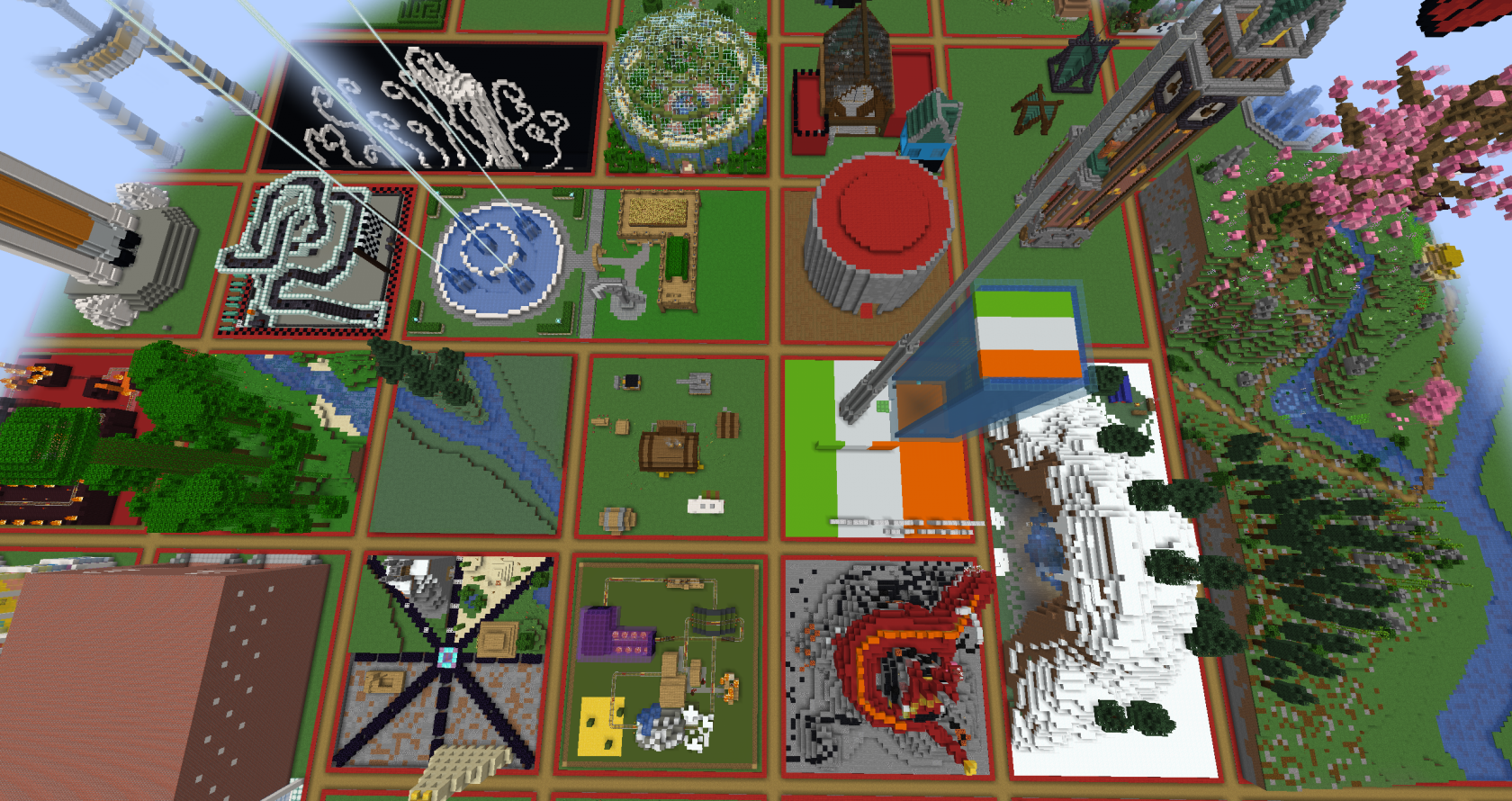
Use /plots to teleport to this world.
The plot world uses the PlotSquared plugin. This world is split up into plots, which you can claim and build within.
You are allowed to use WorldEdit within your plots.
Claiming
You may claim a maximum of 10 plots.
You must claim a plot in order to build. Plots will have a border of red (claimed) or green (unclaimed) to denote their claim status.
/plot auto |
Automatically claim a free plot in the world. You can add a number to claim multiple plots at once, merged into a larger area. |
/plot claim |
Claim the plot you are currently standing in. |
/plot delete |
Un-claim the current plot you are in. This will permanently delete everything in the plot. |
Merging
You are able to claim multiple plots and merge them into one larger plot. You should claim multiple neighbouring plots to facilitate merging.
/plot merge <all/n/e/s/w> |
Merge the plot you are standing in, with another plot. |
/plot unlink |
Unlink a merged plot. |
Teleporting
There are multiple ways to travel, teleport and visit other plots in the creative server
/plot home |
Teleport to your plot. If you have claimed multiple plots, you can specify a number to teleport to a specific plot. |
/plot visit [player/id/alias] |
Teleport to plots owned by another player, or to a specific plot using its id or alias. |
/plot middle |
Teleport to the centre of the current plot. |
Compass navigation
You may also use a Compass and left click and right click to navigate.
While holding a compass, left-clicking will teleport you to where you are looking (Equivalent to //jumpto), moving up to 100 blocks at a time. Right-clicking holding a compass with teleport you through a wall you are looking at. (Equivalent to //thru), moving through up to 5 blocks.
Adding other players
You can allow other players to also build within your plots - or deny them even entering.
/plot add <player> |
Allow another player to build in your plot while you are online. |
/plot trust <player> |
Allow another player to build in your plot at any time. Trusted players can also use WorldEdit in your plot. |
/plot kick <player> |
Kick a player from your plot, teleporting them outside. |
/plot deny <player> |
Deny a player from entering your plot. |
/plot remove <player> |
Reset the permission level of a player in your plot. |
|
|
Using * instead of a player name will affect all players who join the server. Use responsibly. |
Plot flags
Plot flags are options you can set within your plot to fit your desired theme or control game mechanics. From time of day through to weather, PvP, and more.
You can view the list of all flags in game with /plot flag list. A full list of flags can be found here. Please note, not all flags will be available.
/plot flag <set/remove/add/list/info> <flag> <value> |
Set a flag on your plot. |
Common flags
The following are popular flags you may wish to use in your plots.
/plot flag set time <number>A number between 0 and 24000/plot flag set weather <clear/rain>/plot flag set liquid-flow <true/false>
You may also wish to customise your plot further with the following examples.
|
|
Set the plot's name. This can be used with /plot home and /plot visit for easier teleportation. |
/plot desc <description> |
Set the plot description. |
/plot music |
Set the music which will play while in your plot. |
/plot biome [biome] |
Set the biome of your plot. You may need to reconnect to see changes. Default is forest. |
/plot set home |
Set the teleport location for anyone visiting your plot. |
Completion
When you are finished building, you can mark your plots as done. Done plots can receive ratings from other players and will no longer be buildable. Done plots also no longer count towards your plot limit.
You can also download your plot as a schematic for use outside of the server.
Download links expire after 30 days and should not be used for long-term sharing.
/plot done |
Mark your plot as done. |
/plot continue |
Unmark your plot as done to allow further building. |
/plot like |
Leave a "like" for the plot your are standing in, if it is marked as done. |
/plot download |
Download the plot as a schematic. |
Backups
/plot backup save |
Creates a server side backup of your current plot state. |
/plot backup list |
Views your available backups, listing them with numbers and the time of saving. |
/plot backup load <number> |
Restores your plot to the state of the specified backup. |
Other commands
/plot clear |
Remove everything in your plot without un-claiming it. |
/plot toggle titles |
Toggle the name and owner text which appears when entering a plot. |
WorldEdit
Use WorldEdit commands responsibly. While the server will prevent you from making some common mistakes, it is still possible to cause situations that affect client or server performance. Deliberate abuse of WorldEdit features will not be tolerated.
We use a fork of WorldEdit named FastAsyncWorldEdit (FAWE), a powerful tool allowing large-scale modifications of the world. Users of regular WorldEdit will find the available features familiar.
Use //wand to be given a selection wand (wooden axe). The wand is used to select areas of the world to perform operations on.
If you are not familiar with WorldEdit, we recommend looking up tutorials and guides, such as the below video:
A full list of FAWE commands can be found here. Please note, not all commands will be available.
Useful tools and commands
//fall
Despite gravity being disabled on the server, you can still simulate the effect of a selection of blocks falling down, being affected by gravity by using //fall on a section of blocks.
Cycler tool
The cycler tool allows you to target a specific block and cycle between block states, such as direction, waterlogged state, etc.
While holding a tool of your choice use /tool cycler.
Use /tool unbind to change this tool back to normal.
Left click while holding the tool will change what value you are changing. Right click will change its value.
Schematics
You may have up to 100 schematics within a filesize quota of 10MB. Only you can access your schematics.
If you have something on your clipboard you wish to keep, you may save it as a schematic. Schematics can be loaded again later for pasting.
Before saving a schematic, you should //copy it to your clipboard. To use a loaded schematic you can use //paste.
//schematic save <name> |
Save your current clipboard to a schematic. |
//schematic load <name> |
Load a schematic to your clipboard. |
//schematic unload <name> |
Unload a schematic. |
//schematic list |
Shows a list of your saved schematics. You may click on the buttons next to a schematic in the list to load, unload or delete it. |
//schematic delete <name> |
Deletes a saved schematic. |
/plot download |
This will create a schematic of your whole plot and offer a link to download it. |
//schematic share |
This will create a schematic of your current clipboard and offer a link to download it. You must have used //copy to use this. |
Visualisations
If you have particles enabled, you will see little flame particles to give a visual representation of your current WorldEdit selection. You may also optionally toggle clipboard visualisations, which will show where your current clipboard contents will end up when pasted.
You must be holding the wand for the visualisation to be visible.
/wesv toggle |
Toggles the visualisation for a selection |
/wesv toggle clipboard |
Toggles the visualisation for a clipboard |
Other plugins
We have other plugins available for use on the server which can compliment your builds.
Armour Stand Editor
Create custom poses and visual effects with the use of a GUI editor.
Right click with a flint in the air to get started.
View the full documentation here.
Light blocks
Use invisible light blocks, with customisable light levels to aid in your building.
Use /light to be granted a light block.
Use /light <1-15> to be granted a specific light level brightness.
Right click on a light block while holding a light block to change its brightness level.
Furniture
Place custom furniture blocks in the world. Featuring chairs, desks, tables, stools and much more.
Use /furniture <item> to be given the requested furniture item.
View the full documentation here.
Sitting
Sitting, and the related poses are available on the Creative Server.
Right click on a suitable material or furniture item to sit.
You may also use the extra poses available, which can be used at any time.
/sit/lay/bellyflop/spin/crawl
View the full documentation here.
